[UPDATE - instructions for Debian 11 have been added in pink. One of the main things is you can not use Mousepad to edit administrative files - you have to use nano]
[UPDATE - instructions for Debian 12 added in orange - not much change here]
[small UPDATE 231204 - about being unable to copy linux blender install director to a windows share - Basically install it someone on the linux system (check it works) then copy using:
cp -Lr /SOURCE/DIR /DESTINATION/DIR
This seems to fix symlink errors on a windows share )
Prelude
I'm pleased to say I will be releasing an add-on for Farmer Joe Render Farm which will work with a newly patched version of Farmer Joe for Blender 2.80 and above. This tutorial is me documenting my efforts to create a stable linux host for the render farm so that I can do it again if I need to, and also so those of you, who, like me, have little interest in Linux, can build a box that does what you want and move on to other things.
Farmerjoe is now available here
https://github.com/Laurencitow/Farmer-Joe-Render-Farm
Introduction
Spurred on by a recent
video showing how much faster linux can be rendering blender files I forgot previous attempts at using linux as a render node OS and had another go.
I must admit after a week of mucking about, getting this to work, I now wholeheartedly appreciate Microsoft Windows: it's stability, forgivingness and ability to heal itself. It's much, much easier to do stuff on windows when you don't know what you are doing than Linux.
That said, here we go. I was setting out to create an install of linux that would:
- run VNC server so I could control the render node from a main, Windows computer.
- have fully functioning Nvidia drivers for running blender (AMD? you're on your own - sorry)
- have auto login
- be able to share a folder from the render computer that windows can easily see and use
- be able to see and use a folder shared from windows ... easily
- run Farmer Joe at login
- and finally be strong and stable 😁
The computer name and login will be the same, and the passwords will be simple and the same for all passwords on all render computers(root, user, vnc, share etc).So the system is not at all secure.
PLEASE ENSURE THE SECURITY YOU USE SUITS YOUR NEEDS. WHAT IS SHOWN HERE IS A GUIDE ONLY AND I AM NOT LIABLE FOR ANY LOSSES YOU MIGHT SUFFER IF YOUR SECURITY IS INADEQUATE.. sorry, but these things have to be said..
You will need a Dummy HDMI dongle to fake a screen attached (look on eBay)(assuming your graphics card has an HDMI output of course).
"1.4 DDC EDID Dummy Plug Display Emulator VGA 1080 Virtual Display Adapter HDMI"
If you are using a Windows PC to control your render nodes I recommend
TightVNC viewer.
For Linux, I tried Ubuntu, Mint, Manjaro, MX and Debian Linux. Got a long way with Manjaro but found it really flakey and unreliable and in the end transferred what I had learnt to Debian: renowned for it's stability.
Debian can exist along side windows but you have to do extra steps if you have UEFI enabled on windows... not covered here so google it. Also there are problems with windows updating afterwards.
I hope I have got all the steps right in this tutorial...
*** ALSO I AM NOT RESPONSIBLE FOR ANY LOSS OF DATA YOU MIGHT SUFFER***
so be careful...
Installing Debian
(slightly updated 2021/2/12)
Download from here https://www.debian.org/CD/http-ftp/#stable and use Rufus to make a bootable USB drive. This tutorial is made with Debian 10.1.0 and used the debian-10.1.0-amd64-netinst.iso file. I have added some extra information to make this work with Debian 11 in pink. Debian 12 in orange
Boot from the USB drive on your render computer and follow the instructions. Choose Graphical Install.
You should have chosen your computer/username and simple password.
First thing you need to get right is partitioning the disk. If its the whole disk you are using then it's easy but if you want to delete a partition and use that the menu system is a bit quirky. Using the whole disk use Guided - Use Entire Disk.. Otherwise choose Manual
- delete the partition
- select the free space you have created
- select 'Automatically partition free space' and then 'All files in one partition'
- 'Finish partitioning and write changes to disk' and the next screen you have to confirm this.
- no to a proxy (unless you need it)
- yes to a grub drive and select the drive you system is on if there's more than one disk
During the installation you get a chance to use a more local repository (or server where the debian software updates are stored) Sometimes these local repositories are not as good as the main ones and you can get problems.
When it come software selection page:
- select XFCE
- keep Standard System Utilities selected
- Deselect EVERYTHING ELSE
XFCE is the GUI interface - it's not the best or the prettiest but it does work the way we are going to use VNC.
Your computer name is the same as your login name and all the passwords are simple and the same (at least that's what I've done)
The rest should be straight forward.
First boot and installing things
Choose the 'default panel' option in the dialogue that appears.
We are going to install things two ways: the Synaptic Package Manager and the terminal.
From the Applications button go to Settings/ Synaptic Package Manager (need password)
Under Settings/Repositories. In the top two ticked selections, in the 'Section(s)' section make sure it says 'main', add 'contrib' and 'non-free'.
(Deb 12 also has non-free-firmware )
Press the Reload button
This allows us do download the
proprietary drivers
When done click OK
(if you have problems here it might be worth changing repository)
Click search on the right hand side and put in 'Nvidia Driver'. Scroll down the search results until you come to Nvidia Driver. Right click and select 'Mark for Installation'. (AMD? you're on your own - sorry)
You'll see another screen showing you all the other stuff you are going to install. Say yes. then click apply. It will take a while... its a big file to download and process. Click the 'Apply' button to install.
In Debian 11 you will also see a popup mentioning the Nouveau driver, just click ok or next and the driver will be dealt with when you reboot.
You need to add Cuda files for Cycles (which I forgot to do earlier as I hadn't tested cycles.)
Search for 'cuda'. You need the nvidia-cuda-dev and nvidia-cuda-toolkit. The other items in green will be included with these.
UPDATE - Not tested as I can't be bothered to take the card out of my main machine. If you're lucky enough to have an Nvidia RTX card you will want to instal OptiX so you can render cycles even faster. Also not tested yet if some machines have RTX and some GTX. a work in progress.
Again not tested, search for OptiX and select 'libnvoptix1'
Try this if you get stuck - https://ingowald.blog/installing-the-latest-nvidia-driver-cuda-and-optix-on-linux-ubuntu-18-04/#:~:text=Once%20driver%20and%20CUDA%20are,driver%2C%20CUDA%2C%20and%20OptiX.
Next while we are in Synaptic Package Manager search for 'TigerVNC'.
You need these packages.
Finally search for 'Numix' and add the Numix icons. The default restart icon looks like a medieval diagram of a stomach. Numix is more intelligable.
When done open XFCE Terminal from Applications.
Type
'vncserver'
You will be asked for a password. Type the password you are using for everything and confirm it.
It will ask if you want a 'view only' password... I would say 'No' or 'n'
Before
we go any further you might want to add 'Restart' option to the 'Action Buttons' (top right hand side) and move the 'Action Buttons' to
the left hand side and add the Numix icons (Settings/Appearance/Icons).
Right click on the right hand most 'button' marked with your username and select properties. Change to Session Menu to Action Buttons. Untick everything except shutdown, Logout and tick restart. We would get rid of logout you will need it to finish off later. You can move some separators to make it look nice.
Right click on your new Action Buttons and select Panel then Preferences and then Items. You can move things about on the top bar. Make sure your Action Buttons are now on the left hand part of the screen in case of screen shrinkage. If your VNC window is smaller than your actual window you won't loose the restart and shutdown buttons if they are here.
It's a bit clunky and I'll leave you to figure it out but you might end up with something like this.
For the icons go to Applications/Settings/Appearance and choose the Numix icons. Now your restart button doesn't look so stomachy.
You might want to add the handy CPU monitor too!
Important - switch off all power settings.. if the screen goes blank.. it will stay blank
Applications/Settings/Power Manager. When power button pressed to Shutdown (may be useful oneday). Make sure system and display are set to 'Never'.
Installing networking stuff
With terminal still open we can install networking stuff.
For some reason the 'SUDO' command does not do what I'm used to in Debian so we use 'su root'.
Typing 'su root' in the terminal is the same as opening the command prompt as an administrator in Windows. After you've typed it and put in the password you are root administrator.
Installing Samba (Networking):
type -
apt-get install samba
and type 'y' for yes if prompted.
When asked about WINS select yes. (Didn't get asked this in Deb 12)
when done type -
apt-get install samba-client
This looks after linux shares.
apt-get install cifs-utils
For mapping windows shares
While we are here lets add Gparted (partitioning software) because it's useful:
apt-get install gparted
Finally we are going to set the render computer to auto logon.
Still as su root, type: (Debian 10)
mousepad /usr/share/lightdm/lightdm.conf.d/01_debian.conf
In Debian 11 we can not use Mousepad and we have to edit a different file so the line is
nano /etc/lightdm/lightdm.conf
(Debian 10) in the terminal there will be loads of warnings because they don't like you using mousepad but we don't care. Mousepad text editor will open. There should be some configuration stuff in there already (if there isn't you've made a typo in the above line). Add these lines to the bottom where USERNAME is your login and computer name.
[SeatDefaults]
autologin-user=USERNAME
autologin-user-timeout=0
Save and exit mousepad and type 'exit' in terminal to exit root.
(Debian 11 and 12) The lightdm.conf file we have opened already has the entries we want under [Seat.*]
uncomment
autologin-user=USERNAME
autologin-user-timeout=0
and set the username to your username
Launch Synaptic Package Manager again and search for GVFS (this does the searching the windows network niceness)
scroll down - you need to add gvfs-backends, gvfs-fuse and gvfs-bin
Debian 12 GVFS-bin seems to be missing from the list
Close Synaptic Package Manager
I think now is a great time to reboot. And hopefully your computer should log straight in.
When it boots up I would load this tutoral on the webrowser in your render node so that you can easily copy some of the scripts that follow.
Configuring VNC
Unlike Windows, VNC on linux does not necessarily give you what you see on the screen. Perish the thought! You can have many different VNC connections to many different virtual screens. What is difficult is getting it to show you whats on the actual screen and as we are using Blender this is important that we do. (Just trust me here). So we use a much maligned TigerVNC feature: the X0vncserver. And this shows you the actual screen and (with Debian anyway) behaves well with the Nvidia drivers.
At the moment you will be plugged into a monitor and you probably won't want your VNC window to be as big as the monitors default resolution. X0vncserver will probably crash if you change resolutions with it running so we have to set this first. It's complicated by the fact that your HDMI dummy dongle you will be using to replace the monitor has more resolutions available but more of that later.
We can set the display resolution in Applications/Settings/Display. Let's choose 1440x900
This is the command we will be using for VNC
x0vncserver -display :0 -geometry 1440x900 -rfbport 5900 -passwordfile /home/USERNAME/.vnc/passwd
In Debian 11 we have to add -localhost no to the line:
x0vncserver -display :0 -localhost no -geometry 1440x900 -rfbport 5900 -passwordfile /home/USERNAME/.vnc/passwd
I have found it necessary to have the resolution in the command
otherwise things go wrong. So if you change the resolution again you
will have to change it in the x0vncserver command. I have found that when using the Dummy HDMI
dongle X0vncserver is less likely to crash if you change resolution.
You can configure x0vncserver as a service but we are going to use the Applications/Settings/'Session and Startup' app to do it because its easier. Go to 'Application Autostart'. Create a new entry called VNC and paste the above command into the command field.
If you reboot the render node
x0vncserver should be running at startup and you should be able to connect to it from you PC. You will need the password. When you are connected you can click the disk icon in the top left hand corner of the window and save the connection information to the desktop. It will then ask you to save the password too!
Networking
Having already installed all we need its time to configure.
Shares are shared using the Samba smb.conf file which lives in /etc/samba.
Drives are mounted in the fstab file which is located in the /etc/ directory.
To add a little more detail here, and especially in Debian where extra hard disks are not automatically mounted, we create a folder in the filing system and mount the drive as if it appears in that folder. So in windows we sort of mount a drive to a drive letter, in linux we mount it to a folder name. And the same is true if we are mapping a shared drive from an existing computer.
Mounting drives with fstab
It is important to mount a drive before you share it for obvious reasons. To mount a hard drive within your computer, or another partition on the system drive we need to know it's UUID.
First run Gparted which we installed earlier.
Applications/System/Gparted. Each disk and partition have a code. The first disk is usually SDA and the second SDB and each partition a number so the third partition on the second disk is SDB3.
Note down which one you want to mount.
In terminal run:
ls -l /dev/disk/by-uuid/
The blue number/letter codes are the UUIDs of the partitions on the disk. Identify the one you want from the SDxx code in yellow at the end of each line and copy it (just the blue) to the clip board. For me sda2.
Type 'su root' to become an administrator and type 'mousepad /etc/fstab' . There should be enteries in there already or you have made a mistake.
For Debian 11 use nano - type 'nano /etc/fstab' .
Make a comment to indicate what you are adding. The Hash key does not work for some reason so you will have to copy it from another line.
I am going to add this line:
UUID=01D57AE18561B120 /media/data ntfs defaults 0 0
where /media/data is a folder I have created in the media directory to map the drive. ntfs is the file system. Linux supports many. Defaults are the options and the two zeros are 'dump' and 'pass' what ever that is. The spaces are tabs.
Under the latest special linux rules. Permanent drives are mapped to /Mnt/ and removable drives are mapped to /Media/.
(If we want to make a folder to map to - say /media/renders we will need to do in terminal as root with mkdir /media/renders ). Any folders/files outside the users home directory are root permissions only and require 'su root'. If you want to see the whole filing system go to the File Manager and look at File System.
If we want to add a windows share from another computer as a perminantly mounted drive then..
(note.. if this doesn't work there is a way round it later on) To expand on this I have found that usually the network drive has not been found when this is run so it is better to add this as a delayed Cron job described later. I have kept this in just for completeness)
//SERVER_IP/SHARENAME /media/MOUNTDIRECTORY cifs auto,nofail,x-system.device-timeout=10,username=USERNAMEOFSERVER,password=PASSWORDOFSERVER,uid=1000,iocharset=uft8 0 0
UPDATE
apparently in CIFS v6 and later you need to include the 'domain' which in my case will be the windows workgroup so the entry will look like this
//SERVER_IP/SHARENAME /media/MOUNTDIRECTORY cifs auto,nofail,noperm,x-system.device-timeout=10,username=USERNAMEOFSERVER,password=PASSWORDOFSERVER,domain=DOMAIN, uid=1000,iocharset=uft8 0 0
This also adds 'noperm' which helps us to be able to write to a window share. Just found what looks like an error in this.. lack of comma between nofail and noperm.
I found with this i didn't need the stuff with Cron job later.
Debian 12 - this part always seems to need a lot of mucking about. In the end I have both the fstab entry and the Crontab job and the share mapping works.
Spaces inbetween are tabs.
If the share isn't present at boot time then the computer will take a little longer to boot
You can use a hostname as long as the computer can resolve it, you should use static ip addresses really though DHCP computers tend to keep their ip addresses. The UUID here should be unique if you add another share and you can get a UUID generator program.
The username and password here are for the windows box you are sharing from so you may not wish to include the password depending on your situation. There are other more secure ways of storing passwords to shares not covered here.
Save the fstab file. and exit 'su root'. If you have made a mistake
then... BOOOOOOMM!!! you'll be pluging that monitor back in again.
Reboot and check to see if the share is mapped to the mount position.
If the share has not been mapped try mount -a in terminal as root (this reloads the fstab file). If you get an error you might have to start from scratch again as there is obviously a problem with networking.
If it does map with is command it could be that your computers hardware is slower to get the network stuff up and running and not ready when fstab is run. In this case we need to do something else.
If the FSTAB mapping fails
We can not use mount -a as it only gives us read only permissions.. so
Firstly we're going to create a handy place for some scripts. In the users home directory create a folder named 'scripts' using the File Manager and in it, right click, and create and empty file called startup.sh
then in terminal in as root type chmod +x /home/USERNAME/scripts/startup.sh and this will make the file executable.
edit the file in Mousepad or nano as follows:
!/bin/sh
mount -t cifs -o username=USERNAME,password=PASSWORD,uid=1000,iocharset=utf8, file_mode=0777,dir_mode=0777 //SERVERADDRESS/SHARENAME /media/MOUNTNAME
(note: there should not be a space between the 'utf8,' and the 'file_mode' or it won't work)
and save. Now in terminal as root type
crontab -e and if it gives you a choice select 'nano'
cursor down to the bottom of the file and type
@reboot sleep 10 && /home/USERNAME/scripts/startup.sh
type 'Ctrl X' and they 'y' and return to save.
the number after sleep is how long after boot it will try and map the share. I found 5 was too short so settled for 10. You may need to experiment leaving a margin for error.
Sharing things with smb.conf
I wasted many hours trying to come up with a simple way of sharing things from Linux. In the end I used this smb.conf from user Adriano P on Serverfault.com who offered this
example.
[global]
workgroup = WORKGROUP
server string = Samba Server %v
netbios name = COMPUTERNAME
security = user
map to guest = bad user
dns proxy = no
#============= Share Definitions =================
[NAME_OF_SHARE]
force user = USERNAME
path = /home/USERNAME/renders
browsable =yes
writable = yes
guest ok = yes
read only = no
This entry in /etc/samba/smb.conf will share the 'renders' folder in the user's home directory WITHOUT asking for any username or password. There were some 'tutts' from other users about security in the thread but this is what I want. If you want security there are plenty of examples on the web. You can add as many shares as you like by copying and renaming the [NAME_OF_SHARE] section.
To set up this file. 'su root' in terminal and type 'mousepad /etc/samba/smb.conf'. There will be an existing file which I suppose you should back up. Then after deleting all the entries from the old file, type or paste the above changing the words in Capitals to your own values and save as smb.conf.
On reboot you should be broadcasting your shares and you should be able to see them in windows.
Misc
If you want you can remove libreoffice because we don't need office on here.
apt-get remove --purge libreoffice*
apt-get clean
apt-get autoremove
FarmerJoe
To be a render 'node' in a Farmer Joe render farm you will normally use the .sh file as the .pl is there if you want to develope the software further.
If you want to run the Farmer Joe perl script use Synaptic Package Manager to install libyaml-tiny-perl and libio-compress-perl.
If you want to compile your own .sh from the perl script you will need, in terminal root, apt install libpar-packer-perl
You will have mounted the share that Farmer Joe resides on as something like /media/renders and the FarmerJoe.sh file or perl script (.pl) will be in the root.
We want to run this, at boot, after the share has been mounted and in a terminal window.
The only way I have found to do this is as follows.
We are going to make another .sh file in our 'scripts' folder (more details in the 'If the FSTAB mapping fails' section). If you haven't made the 'scripts' folder make one in /home/USERNAME/ and in it make an empty file 'fj.sh'.
In terminal as root they chmod +x /home/USERNAME/scripts/fj.sh to make it executable.
Edit the file in Mousepad or nano and add the lines:
!/bin/bash
sleep 15
xterm -e /media/MOUNTNAME/farmerjoeXX.linux
or .pl if its a pl script. Here sleep should be a bigger value than the one set to map the share if used. 15 should be fine.
Deb 12 - xterm doesn't seem to work - use xfce4-terminal instead.
For the master computer where you are running a master, node and webserver you can use the line:
xfce4-terminal -T Master -e "/media/renders/Farmerjoe.pl --master" --tab -T Node -e "/media/renders/Farmerjoe.pl" --tab -T Webserver -e "/media/renders/Farmerjoe.pl --appserver" &
This will put them in three tabs in same window. xfce4-terminal has a bigger font by default
You can open a web browser on the Farmerjoe webpage with xdg-open http://IPADDRESS:2007
Fun fact!
You can do the same in Windows with marvellous ConEmu like this and start it all up with a hotkey
ConEmu is open source and can be found here https://conemu.github.io/
UPDATE - I have had some problems with this configuration of Conemu since April. If you fix it please let me know - seems to have righted itself now.
Finally, in 'Applications/Settings/Session and Startup' add a new entry in 'Application Autostart', as we did for VNC, called 'Farmer Joe' and give it the command line:
/home/USERNAME/scripts/fj.sh
Preventing sessions from being restored
Normally it does not
bother us if windows reopen as they were when we log in, but with
FarmerJoe we can end up with dead windows from before with new windows
from out startup file.
XFCE makes damn sure your session comes back when you reboot so it's hard work stopping it. You have to do three things.
First press logout
and uncheck 'save session for future logins'.
Then in 'Settings/Session and Startup' make sure 'Automatically save session on logout' is unchecked.
then, still in Session and Startup go to the 'Session' tab
and with all other windows closed press clear saved sessions and close 'Sessions and Startup' and cross your fingers :)
And reboot..... and good luck - if the Farmer Joe drive is available and mapped you should be running as a NODE.
Finally
If you run into problems I would seriously consider starting again from scratch. It will be faster in the long run.
Conclusion
I was very disheartened in the beginning. I think this is my third attempt at doing this. What appears to be an easy thing to accomplish turns out to be very difficult if you don't have a good knowledge of Linux. And what I have created seems to work well and be robust.




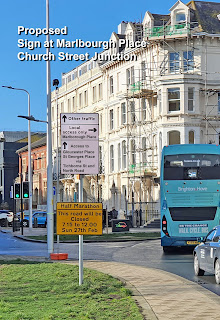




























 u
u


